Mark and I recently updated our phones which means we have two older iphones available for the kids to play on when they earn screen time. We also often relinquish our own phones for the kids to play on, especially when we find ourselves in a long line or another situation where we need to keep the kids distracted. In addition to this, we’ve also got an ipad that the kids use from time to time. I love the educational apps that are available on the ipad and iphone platform. I’ve previously written about some of my favorite educational apps for preschoolers, for kindergartners, and for elementary-aged kids. My school-aged kids attend a technology-enthused school and with the help of apps like Spelling City and Lexia, they can even do some of their homework assignments on our smartphones. At the same time, iphones without a filter can pose serious risks for kids. I’ve been witness to therapy clients, friends, and even family members discover, much to their horror, that their kids had been looking at adult content online. And guys? OF COURSE THEY ARE. Kids searching for sexual content is not about “what kind of kids they are” but more about natural curiosity and access to the internet. It’s naïve to assume that our special kids will never do something like that. We wouldn’t leave a playboy next to the toilet in the bathroom and tell our kids not to look at it when the go to the bathroom. Nor should we hand our kids a smartphone that hasn’t been secured to keep it from becoming “pocket porn” in the hands of a curious child. (And I say child because it’s not just teenagers that are looking things up. Think about what age you think your child might look up explicit content, and lock down your devices a good 3 years before that age.) My kids are 8, 6, 6 and 3 and we’ve got all of our devices preventatively secured because I want to be proactive about this, not reactive after they’ve found something. 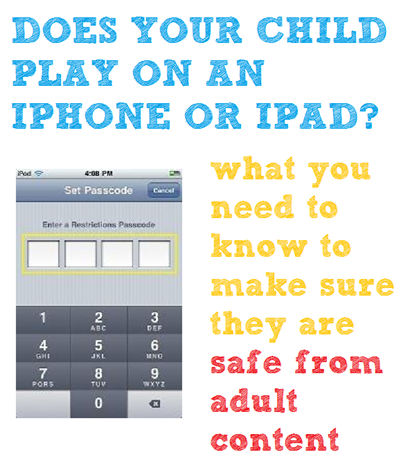 Step 1: Switch to a monitoring browser. Unfortunately, Safari does not have adequate parental controls, but there are some great apps that provide a family-friendly browsing experience. Based on my research, K9 Web Protection Browser is the best option. You can find it in the app store. After downloading and installing K9 Web Protection Browser on your device, you will want to set restrictions on the device, so only K9 Web Protection Browser can be used to access web sites. Until you do this, a child can access ANY website using the built-in Safari browser.
Step 1: Switch to a monitoring browser. Unfortunately, Safari does not have adequate parental controls, but there are some great apps that provide a family-friendly browsing experience. Based on my research, K9 Web Protection Browser is the best option. You can find it in the app store. After downloading and installing K9 Web Protection Browser on your device, you will want to set restrictions on the device, so only K9 Web Protection Browser can be used to access web sites. Until you do this, a child can access ANY website using the built-in Safari browser.  First, go to “Settings” >> “General” >> “Restrictions
First, go to “Settings” >> “General” >> “Restrictions 
 Press Enable Restrictions and enter a 4-digit password if you haven’t already. This will be the password needed to change or remove restrictions in the future. You will want to chose a number you can remember, but one your child won’t easily guess. Enter and re-enter the password. Under the “Allow:” section, toggle Safari to OFF. This will disable the built-in Safari web browser, which does not have any filtering or controls.
Press Enable Restrictions and enter a 4-digit password if you haven’t already. This will be the password needed to change or remove restrictions in the future. You will want to chose a number you can remember, but one your child won’t easily guess. Enter and re-enter the password. Under the “Allow:” section, toggle Safari to OFF. This will disable the built-in Safari web browser, which does not have any filtering or controls.  Step 2: Disable Installing Apps. Unless you disable this, your child can add another browser from the app store and search the internet without a filter. This also allows you to be sure your child does not download Facebook, SnapChat, Instagram, or any other apps that you don’t want them using. (If you aren’t familiar with SnapChat you should read about it here.) Step 3: Set Age Restrictions for Downloads. Under the “Allowed Content:” section, you change the settings for “Music & Podcasts”, “Movies”, “TV Shows” and “Apps” to the appropriate level for your family. Specifically under the “Apps” section, you will want to set the setting to “12+” or less. Otherwise, the user can download another unfiltered browser app (which are generally rated as 17+). Personally I think turning “In-App Purchases” off and having your child ask for permission is the safest best.
Step 2: Disable Installing Apps. Unless you disable this, your child can add another browser from the app store and search the internet without a filter. This also allows you to be sure your child does not download Facebook, SnapChat, Instagram, or any other apps that you don’t want them using. (If you aren’t familiar with SnapChat you should read about it here.) Step 3: Set Age Restrictions for Downloads. Under the “Allowed Content:” section, you change the settings for “Music & Podcasts”, “Movies”, “TV Shows” and “Apps” to the appropriate level for your family. Specifically under the “Apps” section, you will want to set the setting to “12+” or less. Otherwise, the user can download another unfiltered browser app (which are generally rated as 17+). Personally I think turning “In-App Purchases” off and having your child ask for permission is the safest best.  Step 4: Disable YouTube. Yes, I know your child enjoys watching fun and harmless videos on YouTube but as this article illustrates, kids on YouTube are usually about 3 clicks away from explicit content. Turn it off. You cannot delete the YouTube app but you can disable it in settings. To do so, from settings go to “General”, then “Restrictions”. Choose “Enable Restriction” and set up a restriction passcode if you haven’t yet – one that your children won’t guess. Scroll down to YouTube and switch it off. Step 5: Disable Location: Turning this off keeps apps from disclosing your general location (as determined by wireless towers or internet access point). This way, if your child is using Facebook or Instagram they won’t be revealing their location with each post. Step 6: Install A Monitoring Program for Texts. If your child has their own phone, it’s probably a good idea to install some accountability for explicit text messages. This is a huge issue among teens today, with research showing that up to 60% of teens are participating in “sexting”. An app like PhoneSheriff can block phone numbers from calls and text messages, set time restrictions for when your child can use the phone, and monitor text messages. Our kids are currently using devices without a cellphone plan, but once they are old enough to text we plan to monitor them. I believe that this will protect them and also give them a line of defense and accountability in talking with friends through this medium. What about you? Do you kids have access to internet devices yet? Have you done anything to secure them from adult content? Any great filtering apps or programs that you would recommend?
Step 4: Disable YouTube. Yes, I know your child enjoys watching fun and harmless videos on YouTube but as this article illustrates, kids on YouTube are usually about 3 clicks away from explicit content. Turn it off. You cannot delete the YouTube app but you can disable it in settings. To do so, from settings go to “General”, then “Restrictions”. Choose “Enable Restriction” and set up a restriction passcode if you haven’t yet – one that your children won’t guess. Scroll down to YouTube and switch it off. Step 5: Disable Location: Turning this off keeps apps from disclosing your general location (as determined by wireless towers or internet access point). This way, if your child is using Facebook or Instagram they won’t be revealing their location with each post. Step 6: Install A Monitoring Program for Texts. If your child has their own phone, it’s probably a good idea to install some accountability for explicit text messages. This is a huge issue among teens today, with research showing that up to 60% of teens are participating in “sexting”. An app like PhoneSheriff can block phone numbers from calls and text messages, set time restrictions for when your child can use the phone, and monitor text messages. Our kids are currently using devices without a cellphone plan, but once they are old enough to text we plan to monitor them. I believe that this will protect them and also give them a line of defense and accountability in talking with friends through this medium. What about you? Do you kids have access to internet devices yet? Have you done anything to secure them from adult content? Any great filtering apps or programs that you would recommend? ![]()

Rage Against the Minivan sometimes earns revenue through sponsored posts, which are clearly labeled, and occasional affiliate links to recommended products. I only feature products that I truly like, and my opinions are always my own.