I read blogs. A lot of them. It might even be considered one of my addictions hobbies. So in honor of the Ultimate Blog Party going on this week, I am going to give my very best advice for others who read blogs. I mean, sure, you can just keep on manually typing in url’s, scanning blogs to see if they’ve updated, or going through the blogroll on your own blog. But what if there was a better way? What if you could streamline the way you read blogs? What if you can save time, keep track of what you’ve ready, and only read new content? (You’ve probably laid awake at night wondering this same thing. How can I streamline my blog reading? And here I am, to offer you solutions. Me, the girl who has had the same 2 Netflix movies for 9 months because I can’t find a red return envelope. I think I’m the perfect person to be dishing out organization advice, don’t you?) These are my best tips for maximizing your blog-reading enjoyment:
1. Subscribe to your blogs in google reader.
 First you need to be signed in to google. If you don’t have an account, you can create one in a few minutes. Whenever you visit a blog that you would like to read regularly, look for the “subscribe” button. It usually looks something like this: When you hit that subscribe button on a favorite blog, it will take you to a page that lets you choose how you would like to subscribe. It might look something like this:
First you need to be signed in to google. If you don’t have an account, you can create one in a few minutes. Whenever you visit a blog that you would like to read regularly, look for the “subscribe” button. It usually looks something like this: When you hit that subscribe button on a favorite blog, it will take you to a page that lets you choose how you would like to subscribe. It might look something like this: 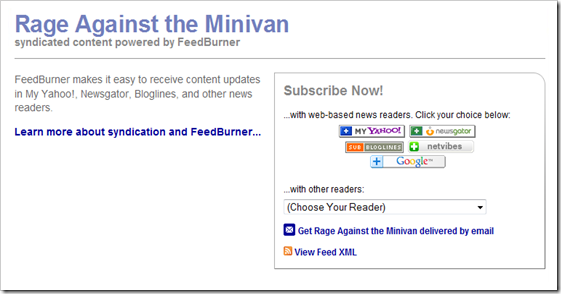 From there, you choose the button for the “reader” (the service that will keep track of your subscriptions). I definitely recommend google, because of the feature I will talk about next. But the other options are fine, too. I won’t judge you. Much. If you choose google, it will then take you to a page that looks like this:
From there, you choose the button for the “reader” (the service that will keep track of your subscriptions). I definitely recommend google, because of the feature I will talk about next. But the other options are fine, too. I won’t judge you. Much. If you choose google, it will then take you to a page that looks like this: 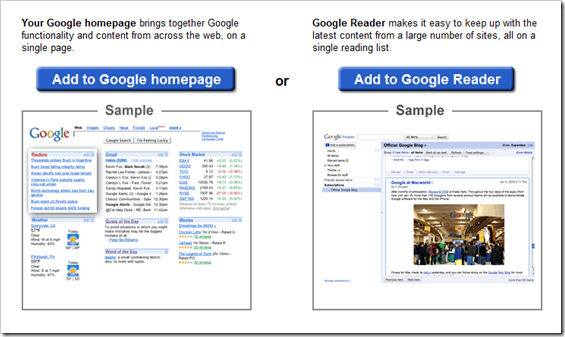 Choose the google reader option. Once you’ve added a couple of blogs, you can then go directly to www.google.com/reader to read all of your blogs in one place. The beauty of the reader is that it pulls the blog posts from the blogs you love and puts them in chronological order. You can choose if you want it to show the oldest posts first, or the newest posts first. Then, as you scroll down and read, it “remembers” what you have passed and takes it off the list, So the next time you visit google reader, it will only show blog posts that you’ve not yet read. Get it? No more visiting blogs to see if they’ve updated only to see the same ole’ post that was up the last five times you checked. Google reader has your back. For example, here’s a little snippet from my reader today. (This is just a small little portion. There are a lot of blogs in my reader.)
Choose the google reader option. Once you’ve added a couple of blogs, you can then go directly to www.google.com/reader to read all of your blogs in one place. The beauty of the reader is that it pulls the blog posts from the blogs you love and puts them in chronological order. You can choose if you want it to show the oldest posts first, or the newest posts first. Then, as you scroll down and read, it “remembers” what you have passed and takes it off the list, So the next time you visit google reader, it will only show blog posts that you’ve not yet read. Get it? No more visiting blogs to see if they’ve updated only to see the same ole’ post that was up the last five times you checked. Google reader has your back. For example, here’s a little snippet from my reader today. (This is just a small little portion. There are a lot of blogs in my reader.) 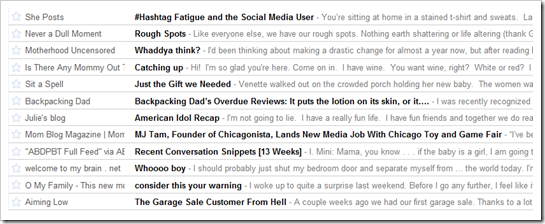 Okay, once you’ve gotten all the blogs you frequent into your subscription list, it’s time to add the magic of the Next button.
Okay, once you’ve gotten all the blogs you frequent into your subscription list, it’s time to add the magic of the Next button.
2. Put the “Next ” button on your browser.
Oh, how I love the Next button. See, reading blogs in google reader is efficient, but it’s a little cold. You miss the full experience of seeing the post where it was meant to be. It’s kind of like eating take-out instead of eating in the restaurant. You miss the ambience. It also makes it harder to comment. So the Next button eliminates the need to read blogs in google reader (even though it is a function of google reader). You can install the button by clicking here, but make sure you’ve established a google reader account first. Then, hit the “goodies” tab and scroll down until you see the Next bookmarklet. Click and drack it up to your toolbar, and it should add the button there. Now takes you to the next blog in your subscription with new content. It takes you straight to the blog page instead of to google reader. IT IS MAGIC. And then, when you’ve read that page, and hopefully commented so that blogger’s fragile self-esteem can remain intact, you can just hit the button again and go to the next blog. (Note: this is totally different from the “Next Blog” button that appears on the top of a blogspot blog. That thing takes you to random blogs, not blogs of your choosing.) This is how the button looks, all nice and nestled into my firefox browser: 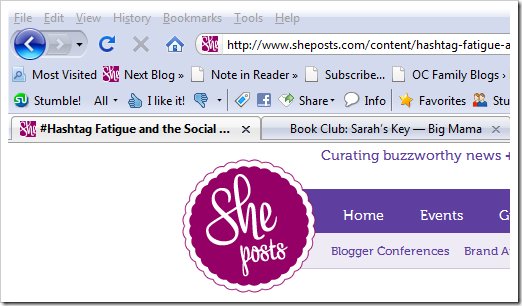 I really can’t tell you how much I love this thing. If my browser were a remote control, this would be the button with all of the text rubbed off from using it so much.
I really can’t tell you how much I love this thing. If my browser were a remote control, this would be the button with all of the text rubbed off from using it so much.
3. Add the Alexa toolbar to your browser.
The last tip is really more self-serving, but if you read a lot of blogs, you should add Alexa to your toolbar. Alexa is one of the main ways a blog’s popularity is counter. It’s kind of like the Nielson Ratings for blogs. If you recall, back in the olden days, only the Nielson families contributed to television ratings. And so it goes with blogs – only those people who have downloaded the Alexa toolbar are counted in a blog’s Alexa rating. So, if you want to “pay it forward” to the blogs you read, I would recommend it. It’s a quick and simple download and you won’t even notice you have it. It gives you an option of where to place it, and you can choose to put it down on the bottom of your browser. See the little text at the bottom of the page? That’s it. 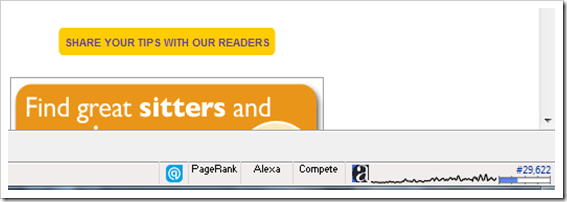 If you have firefox and you want to download it as a statusbar, you can click below.
If you have firefox and you want to download it as a statusbar, you can click below. ![]() Or, if you use internet explorer, you can download it here. Those are my three big tips. If you’ve stumbled over here for the Ultimate Blog Party link-up, I’m guessing you might read a lot of blogs, too. Do you have any other tips or tricks for blog-reading?
Or, if you use internet explorer, you can download it here. Those are my three big tips. If you’ve stumbled over here for the Ultimate Blog Party link-up, I’m guessing you might read a lot of blogs, too. Do you have any other tips or tricks for blog-reading? 
